Having your own website is great so that people can find you. An email list is important so that you communicate directly with your people.
This post is a continuation of how to create your own website from scratch.
1. Create Necessary Pages For Your Email List
- Go to your WordPress Dashboard
- Go to Pages > Add New. Name the Title “Newsletter”. Hit Publish.
- Go to Pages > Add New. Name the Title “Almost Done”. Hit Publish.
- Go to Pages > Add New. Name the Title “Thank You”. Hit Publish.
2. Sign Up With An Email Service Provider (ESP)
- Open an new browser tab. Go to Convertkit. Sign up for a free account.
- Answer the questions: Yes you have a website on WordPress
- Enter your domain email address. Create a Convertkit password. (Save the password somewhere). Get started. This is your convertkit dashboard.
- Go to your Gmail
- Check for the confirmation email from convertkit. Click the link inside to verify your email address
- Go back to Convertkit. In Account settings > Email, click the pencil icon to add your first and last name to your email address.
- Scroll down. Add a physical address where you can receive mail. Use a P.O.Box. If you don’t have one, use convertkit’s.
- Save
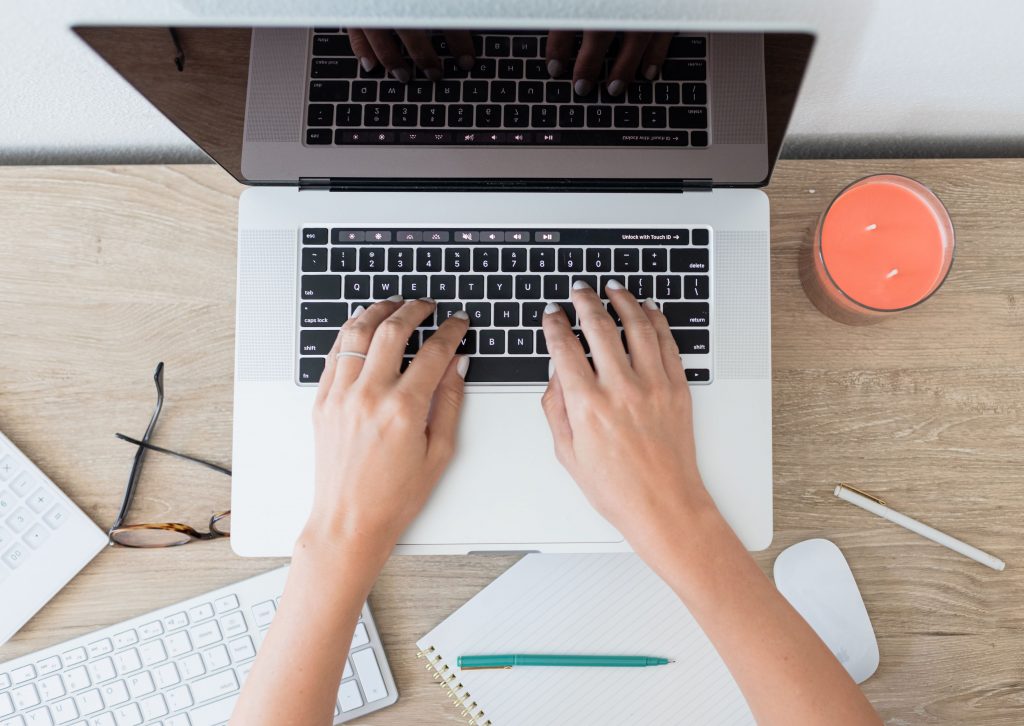
3. Create A Sign Up Form For Your Website
- In your convertkit dashboard, go to Landing Pages & Forms.
- Click create New > Form. Choose Inline.
- Choose a Template. Clare is nice and simple.
- Click the settings icon gear in the thin right sidebar.
- Choose “Redirect to an external page.” Enter your almost done URL. (e.g. https://yourdomain.com/almost-done/).
- In the same column, click the Email icon (envelope). Under “After confirming redirect to” choose URL. Enter your Thank you Page URL. (e.g. https://yourdomain.com/thank-you). Save.
- Click Embed at the top of the right column.
- Copy the entire Javascript snippet.
- In your WordPress Dashboard, go to Pages > All Pages.
- Hover over Newsletter and click edit.
- In the body, click a black + icon to add a block. Select Custom HTML.
- Paste the javascript code from Convertkit into the box.
- Update your Page.
- View your page, the sign up form should be show up.
- Test your signup form. Enter your personal email address. After submitting, you will be taken to your almost done page. Check your personal inbox. Click the confirmation button in the email sent from Convertkit. Once you do that, you should be redirected to your Thank You Page. Congratulations, you are your first subscriber!
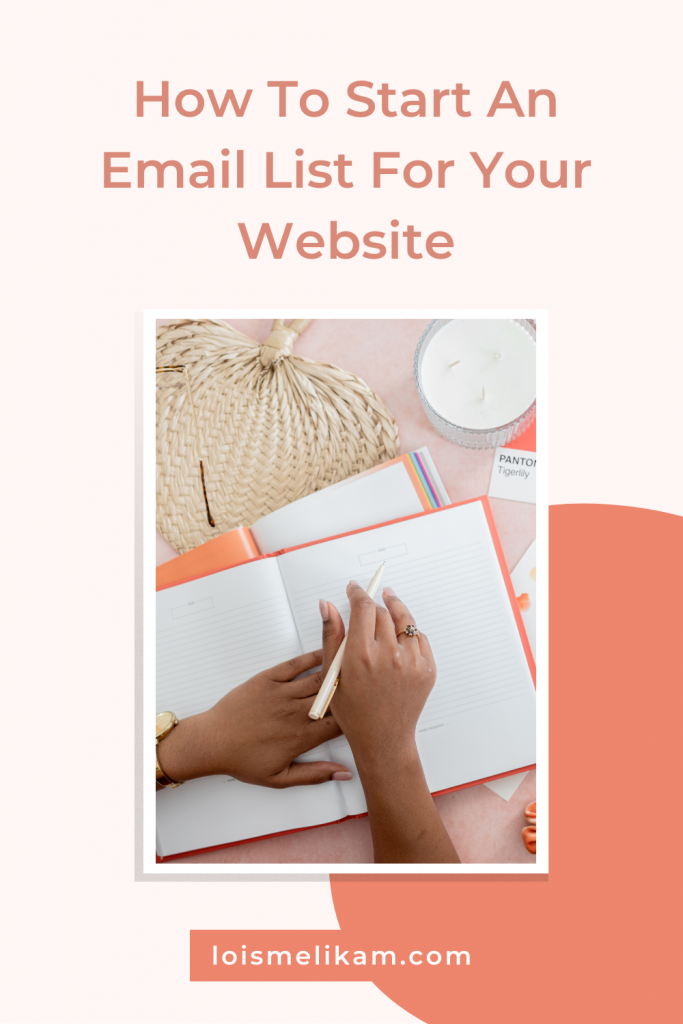
2 Comments on How To Start An Email List