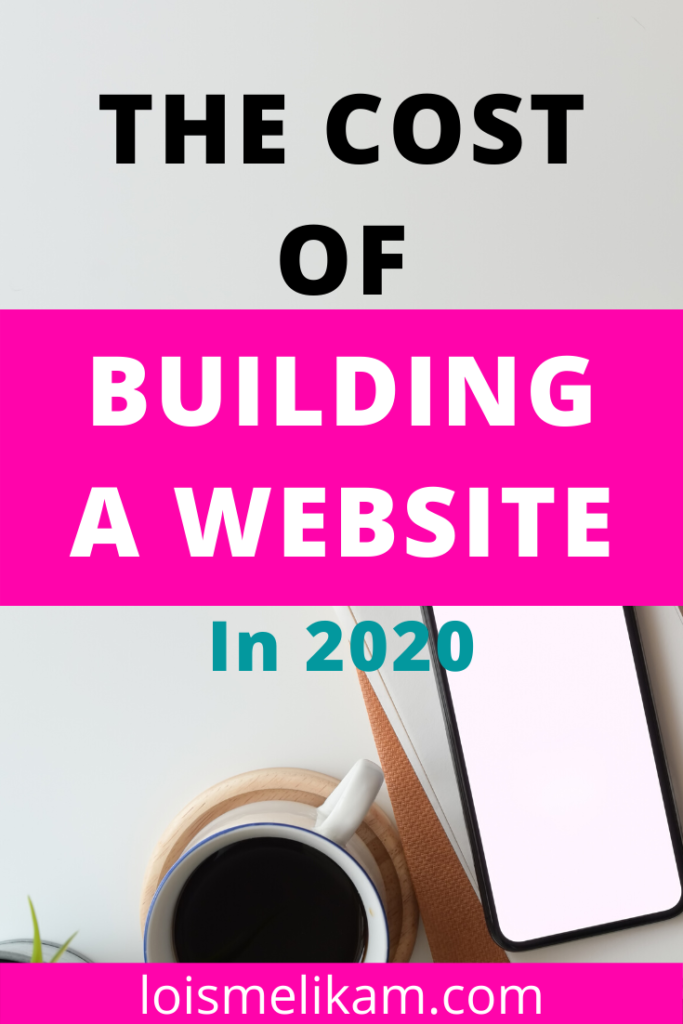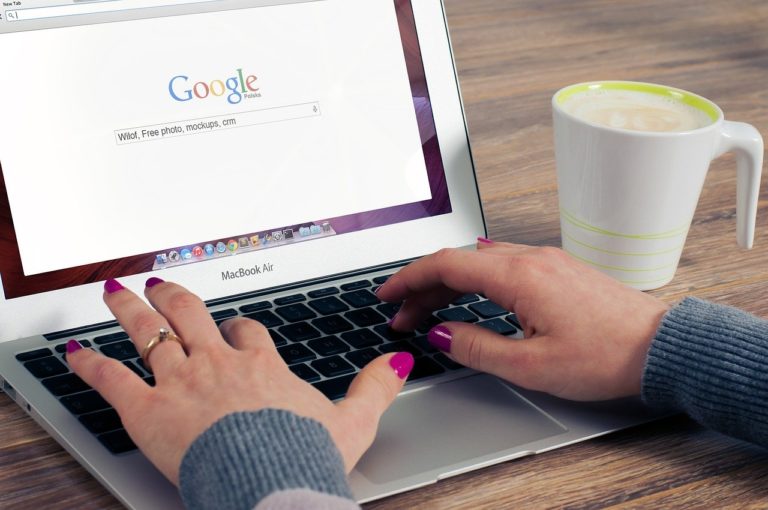So I know you’re among thousands of people that have been asking this obvious question, how much does it really cost to build a website?
Like every business, you know that building a website will cost you some money and you’re eager to find out how much it will cost you to build your own website.
I’d like to assume you want to build any of the following websites:
- Personal website
- Business website
- Start a blog
- Ecommerce Website
Don’t worry if the type of website you want to build is not in the list above, the cost of building a website, generally applies to any website you want to build.
In this blog post, I will do my best to break down in detail how much it really cost to build a website so that you can move from having the vision to build a website to actually building one.
so let’s get started.
Contents
What You Need To Build A WordPress Website
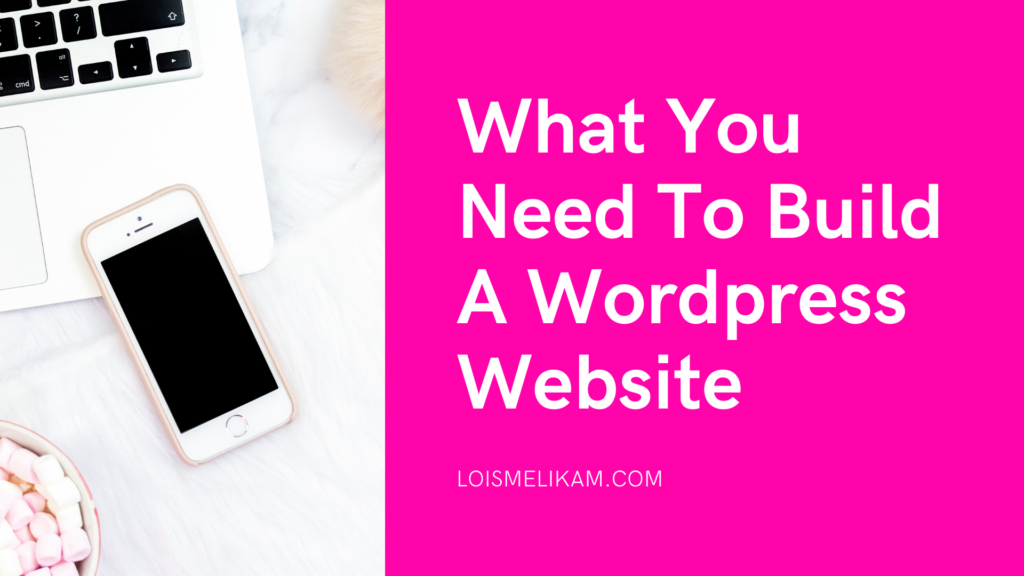
Okay first, I use and recommend wordpress.org as the platform to build your website. The reasons are quite obvious though. WordPress powers 35% of the internet, and the latest version of the wordpress 5.3 has been downloaded over 7 million times already, and still counting.
The cost of building a wordpress site is broken down into the following categories:
To create a self-hosted wordpress site you need your own domain name, a host and wordpress theme.
Domain Name
Your domain name is your website address that is unique to you, which your web visitors will type into their browser when they want to visit your website. Typically a domain name cost $10 – $15 per year. For example my domain name is loismelikam.com
Web Hosting
To build your wordpress site, you need a good and reliable web host that will store your website files securely and make them accessible at all times.
There are different types of host plans available, you simply pick one based on your website needs and budget.
WordPress Theme
WordPress offers thousands of free themes that are available in the wordpress repository and available to all users of wordpress as well. So once you install wordpress on your website, you will have free themes that you can use to customize the appearance and look of your wordpress website.
So typically you can build a website with just your domain name and hosting, but you may end up paying for a premium theme and other tools like plugins which involves extra cost, and that is why it’s usually difficult for people to estimate the real cost of building a wordpress website.
An Estimate of the real cost of a wordpress website
A wordpress website typically will cost anything from $100 to $600 and even as much as $5000, or even more.
But I will show you how you can build a wordpress website for yourself with $100 so that you can cut cost even if your budget is low.
First you will need a domain name and hosting.
Generally, a domain name cost between $10 to $15 per year and web host normally costs, $7.99 per month.
But thankfully bluehost an official and recommended wordpress hosting offers a free domain name and over 60% off on hosting.
I am going to show you how to get your own self-hosted website with bluehost. So that you can have more control over it and even more opportunities to monetize your website.
I recommend bluehost because their hosting plans includes:
- A free domain name for your first year. A domain name typically cost $10-15 yearly, but when you purchase your hosting from bluehost, you get a free domain name for your first year. Your domain name is the name of your website. You can use your personal name as your domain name and choose the .com, or .org extension as they are the most popular and most people visiting your website will automatically assume it’s a .com.
- Free SSL Certificate: An SSL Certificate adds the little lock next to your website URL in the address bar. An SSL Certificate (Secure Sockets Layer), also called a Digital Certificate, creates a secure link between a website and a visitor’s browser. By ensuring that all data passed between the two remains private and secure, SSL encryption prevents hackers from stealing private information such as credit card numbers, names and addresses.If you sell products or services on your website and accept credit cards online, you need an SSL Certificate for website security.
- One Click WordPress Installation: Building a website is easy if you don’t have to mess around with codes. And with bluehost it’s just a one click, and you have wordpress installed and ready to build your website.
- 24/7 support: If you have a question, their customer support will help you.
So, let’s get started.
How To Set Up Hosting
To get your hosting account, click here and be taken to bluehost.
You will see this page, click on “Get Started” button.
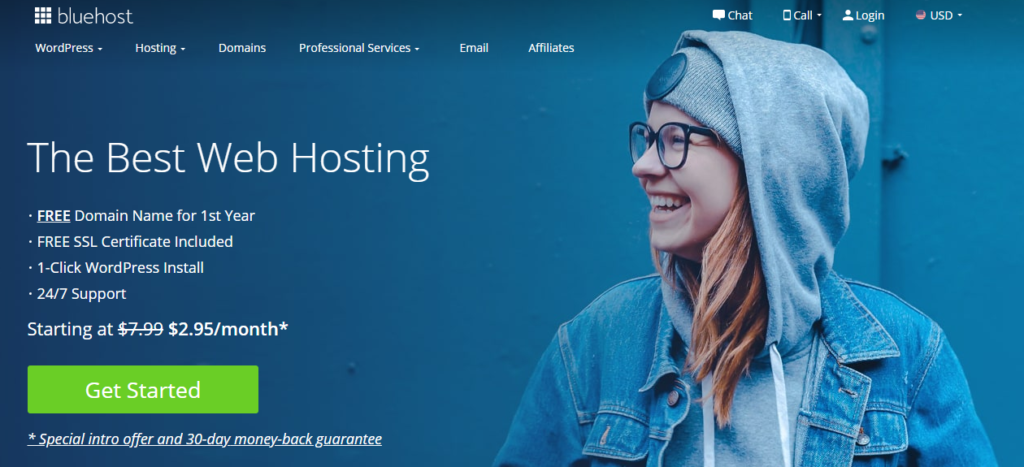
Then choose one of bluehost packages
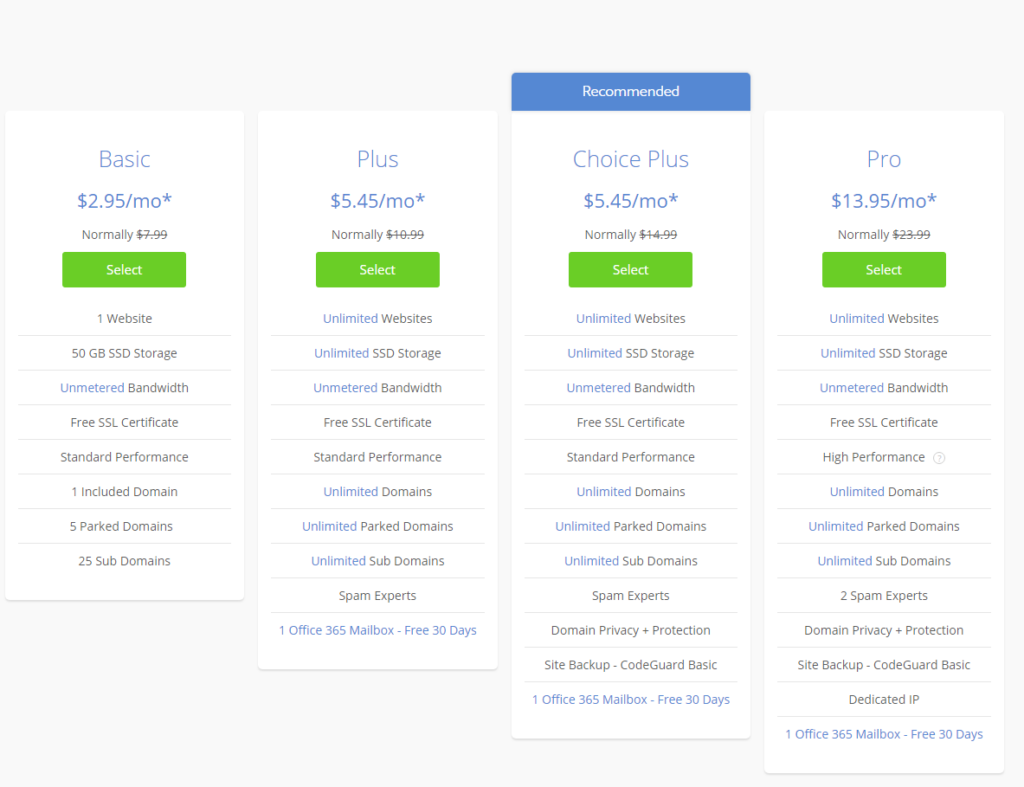
I recommend the “basic plan”. It is the cheapest option and also has all the features you need to to build a website.
But you can choose any other plan.
Click, “Select” on your choosen plan and next you’ll set up your domain.
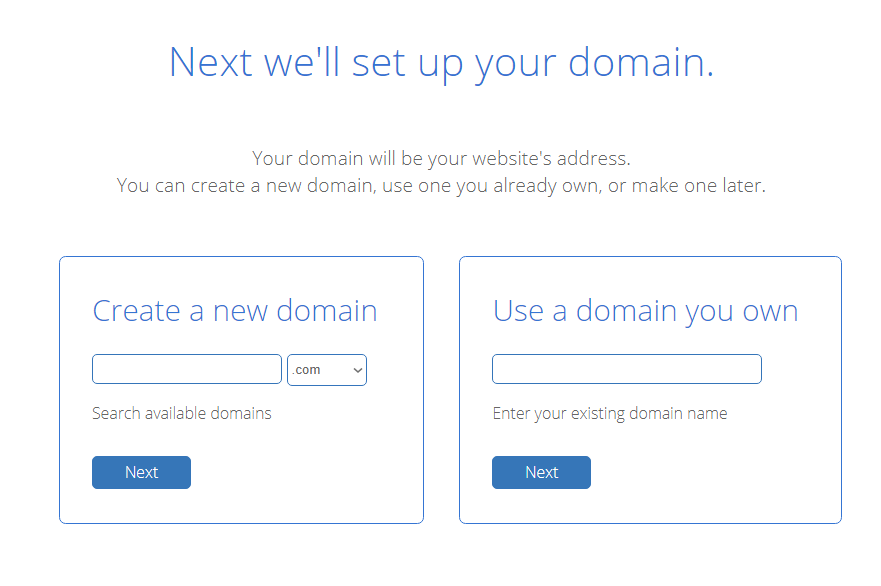
If you don’t own any domain name yet, you can create a new domain by entering your domain name in the left hand side.
Use namecheckr to verify that your domain name is available and also claim your name across all social media accounts.
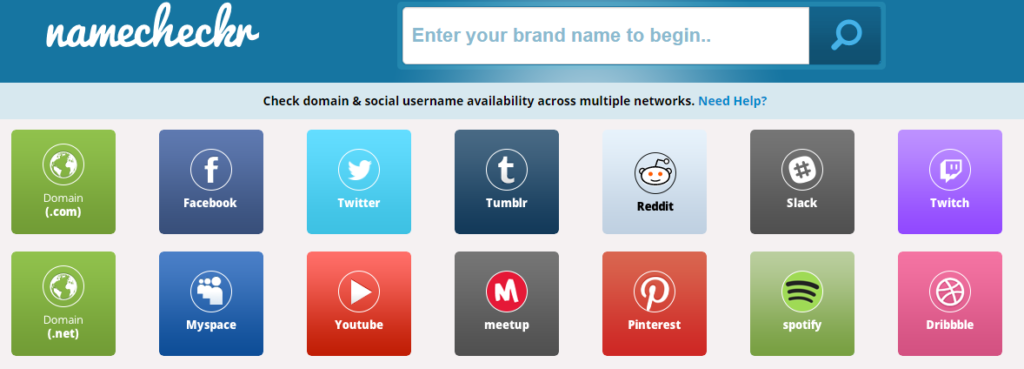
When you put your domain name, it will show you what domain name extensions are (.com, .org, .net) and social media platforms the name is available on.
But if you already have a registered domain name, then enter it on the right hand side and click “next”.
You will be taken to this page:
Create Your Account
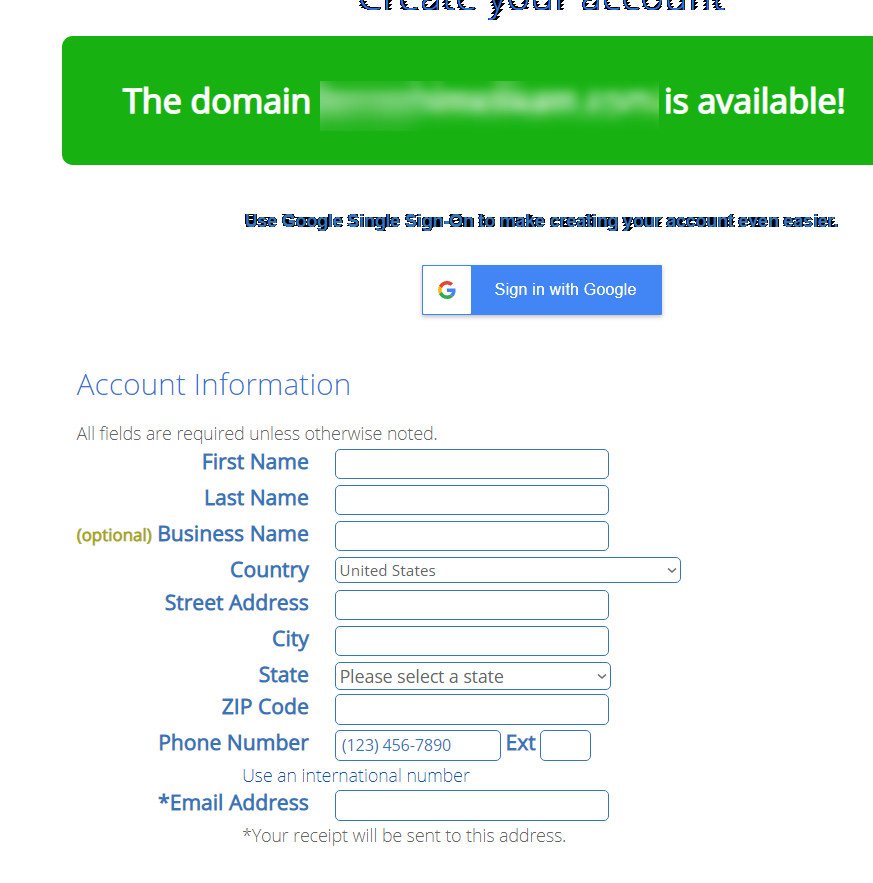
Fill in your information.
For the package information, bluehost sets your hosting plan to 3years and it’s the cheapest option. When you choose the three years hosting plan it is cheaper and you don’t get to worry about hosting for the first few years, and you focus on earning passive income from your website.
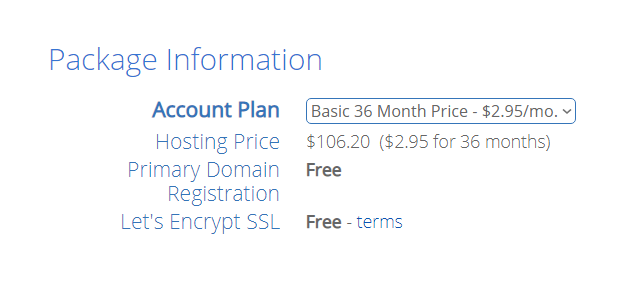
Next you select your package extras.
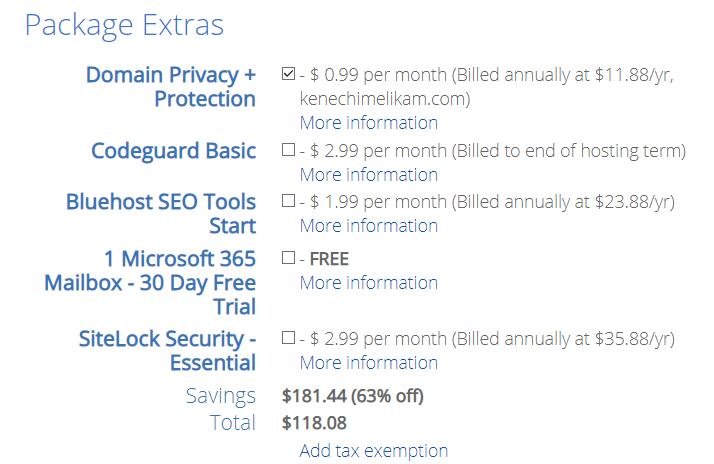
Bluehost automatically selects some of these package extras. But you can deselect them but make sure that you select the “domain privacy protection”.
It cost’s $11.88 a year. The Domain Privacy Protection is a service Bluehost offers that will hide your personal contact information that you used in registering your domain like your phone number and email address from the public WHOIS database and replace it with generic Bluehost contact information instead. You are still the owner of the domain name, but your personal contact information is kept safe.
Next, enter your payment information
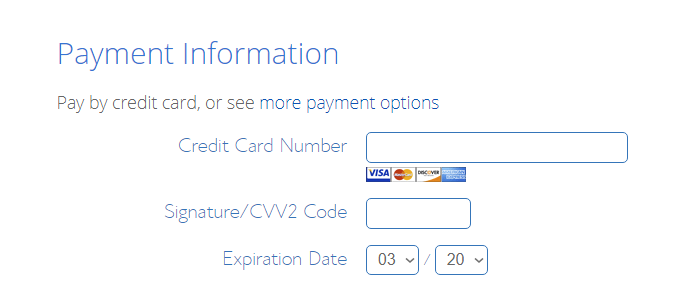
Scroll down and tick the box to agree to the terms and conditions and then click on submit.
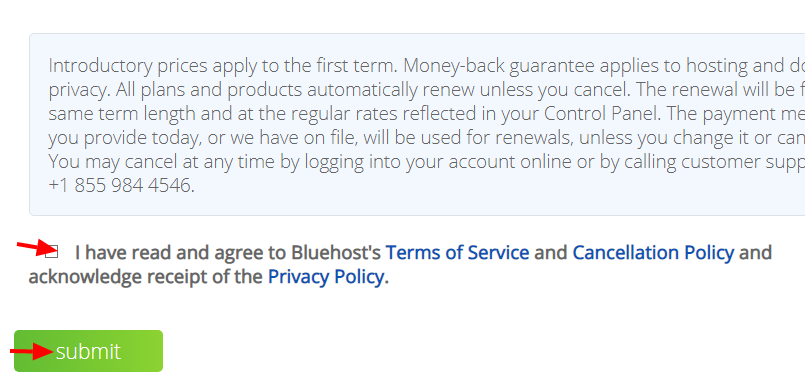
Click Submit.
Once you pay for your hosting, you will see this screen.
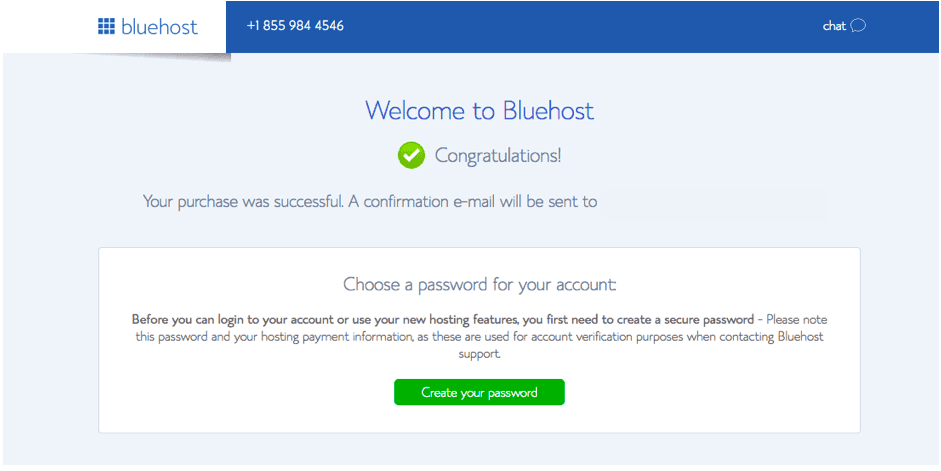
Check your email, bluehost will send you a welcome email confirming your account and FTP information.
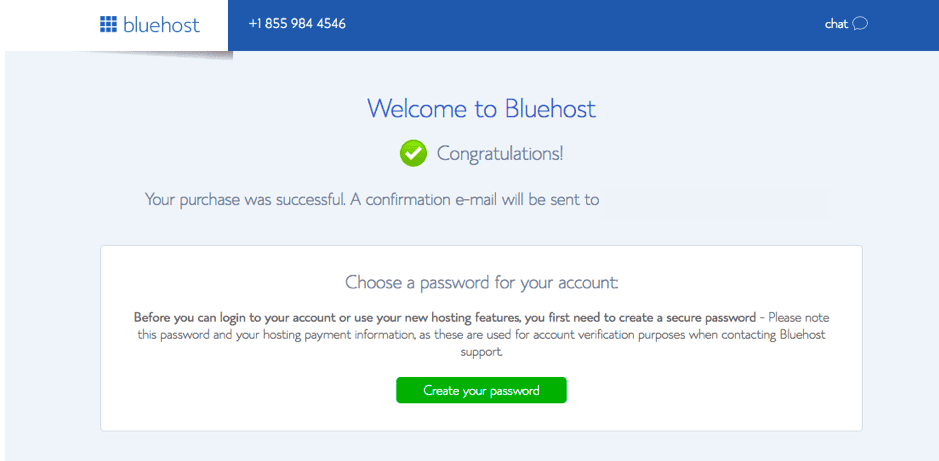
Next, create a password for your account. Make sure you follow the guidelines for creating a password and also write it down somewhere, as you will need it to login.
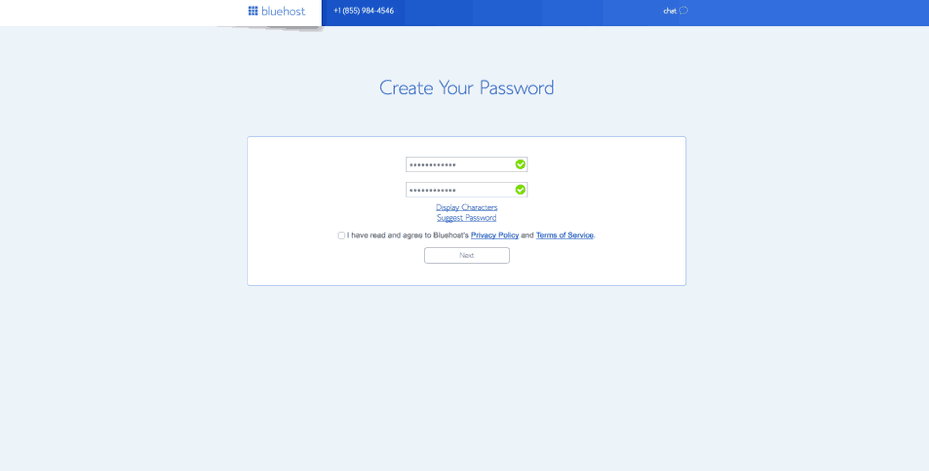
Connect WordPress And Bluehost Together For Free
With bluehost, after your hosting account is created, WordPress will install automatically.
Bluehost makes it easy for you to create a wordpress site especially if you’re not tech savvy.
Start by picking a theme. Bluehost offers some free theme from the wordpress.org.
Note, you can always change your theme later, which I will show you how to do that in this blog post.
For now, pick any of the free theme, and get started. And everything will be installed for you.
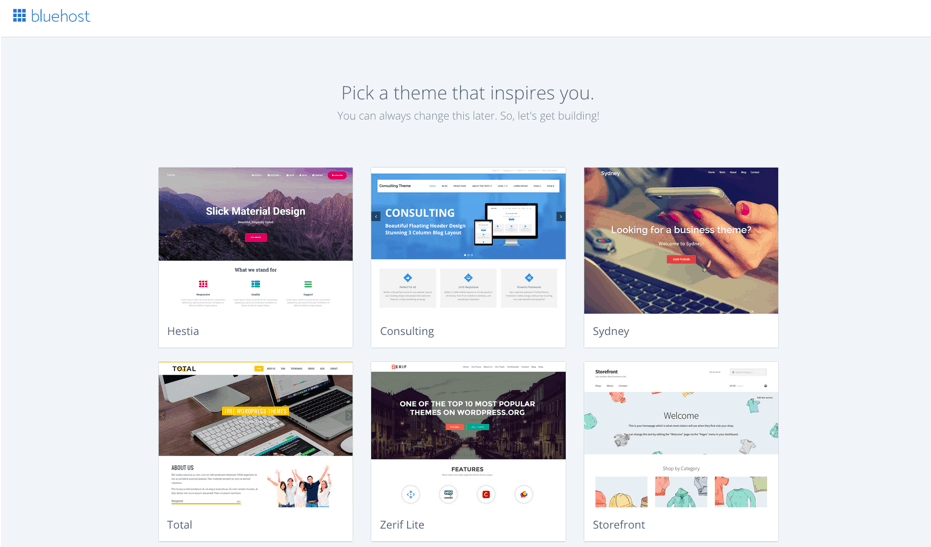
Click on the “start building” button lets start building your website.
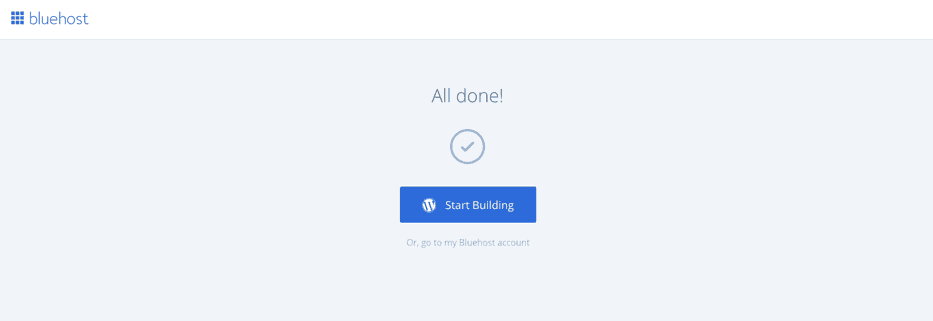
Next, choose if your website is for business or personal.
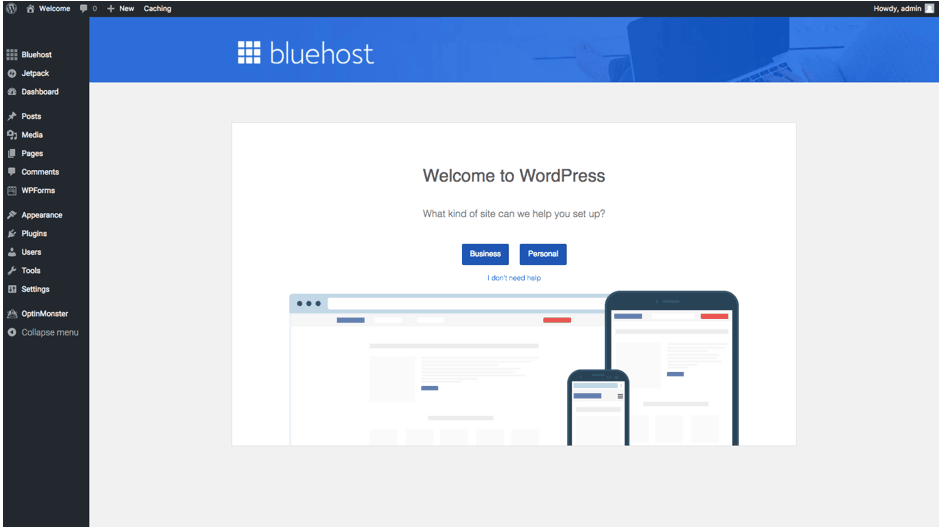
Here, you will see an overview of WordPress and bluehost integration.
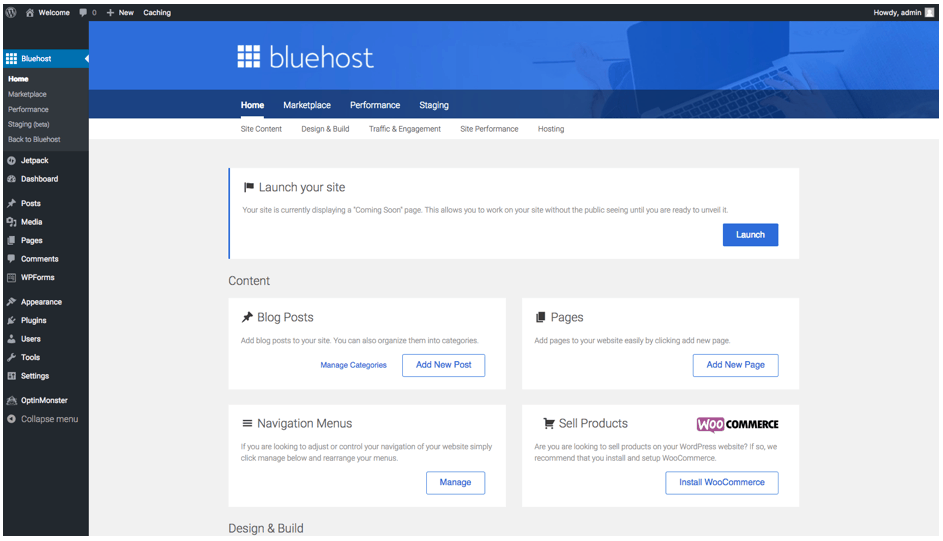
Next, enter your site title and tagline. For example my site title is currently: Personal Websites | Online Business Ideas. And my description is “Learn how to create your own website and earn passive income consistently”.
Note, you can always change your site title and Tagline.
If you’re struggling to give your website a title and description, leave it blank as you can always fill it in later.
How To Change Your Site Title And Tagline
From your wordpress dashboard, go to settings >> General and enter the title and tagline
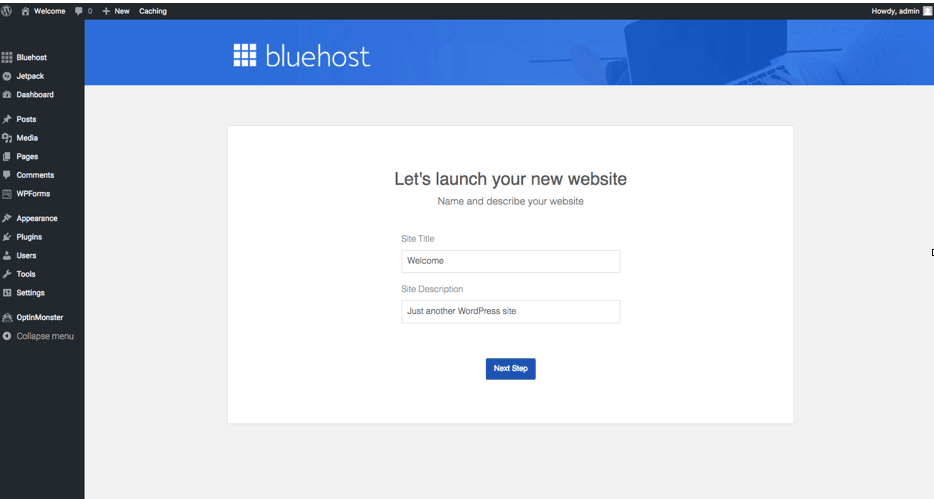
Below is what your bluehost control panel will look like.
From here you can login to your wordpress website. Just click the “log in to wordpress”
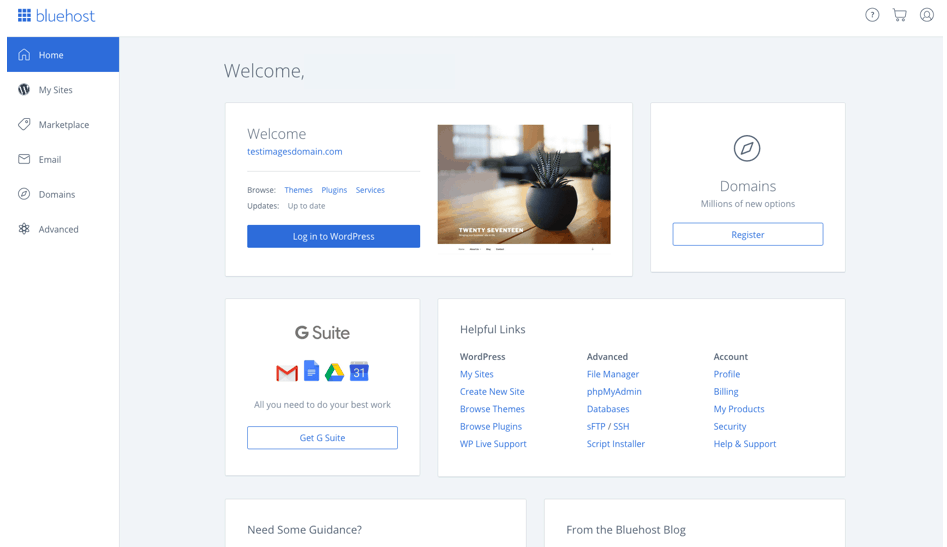
Whoop, that’s it you have officially created your wordpress site.
Keep reading, to know what to do next.
An Overview About WordPress
WordPress is a content management system. It’s robust and you can do so much with your WordPress site. Just to mention a few things like:
- create and sell your online courses on WordPress
- Set up an online store
- Sell your digital products
- Create any type of website
But you need to understand the back end of WordPress because that is where you will be working from to earn passive income.
Below I will show you the most important parts of a wordpress dashboard especially for beginners
Appearance
Appearance is where you can change the entire look of your website.
when you click on appearance, you have a few options like:
- Theme: Your website theme determines if your website will look beautiful or unappealing.
- Customize: The customize option helps you make changes to your website and at the same time you can see what your website looks like from a visitors angle.
- Widgets: Widgets are added in some locations on your website to enable you add more functionalities..
- Menus: Menus makes your site easier to navigate by adding links to the different parts of your website.
Posts
If you click on “posts”, it will show you all the blog post that you have whether draft or published. When you click on “add new” you can create and publish a new blog post
Pages
The page section, houses all your wordpress pages, and to add a new page, you click on “add new”.
Media
The media keeps all your images, videos and any other media file that you upload on your wordpress site. To add a new media, click on “add new”.
INSTALL PLUGINS
So now that you have understood how to use your wordpress dashboard, go ahead an install these necessary plugins on your website.
There are more than 50,000 free plugins available in the wordpress directory and thousands of premium plugins as well. These plugins improves your site’s functionality. You can do various customization with these plugins.
You can add more widgets on your blog, add contact forms, and optimize your entire site for SEO with the use of plugins.
Just know there’s a plugin for everything.
How To Install A WordPress Plugin
To upload a plugin in wordpress: Go to your wordpress dashboard click plugins >> add new >> type in the name of the plugin in the search box, click install and then activate.
Here Are Five Necessary Plugins You Should Start Using From Day 1:
WP Forms
Once your website is up and running, you need a contact form to allow your readers or potential clients to contact you. Whether your website is new, it does not matter because there will be someone who will need to contact you. Always remember to treat your website as a business.
You can easily create a contact form for free using WP Forms, a wordpress contact form plugin.
Follow this step by step guide, on how to create a contact form using WP Forms and create your own form.
Yoast SEO (For Optimizing Your Posts For SEO)
Yoast helps you with everything you need for optimizing your blog posts, and it’s also free. So download the Yoast SEO Plugin
MonsterInsights (For Google Analytics)
As a website owner, you need to track your website traffic, so that you can understand your readers interests, and behavior. And to achieve that you simply create a google analytics account(it’s free) and link it to your blog. Google analytics can be a bit confusing for a beginner, but the MonsterInsights plugin is created solely for you to understand your stats. It displays google analytics directly on your wordpress dashboard in an easy way for you to understand. So after creating your google analytics account, download the MonsterInsights Plugin.
Follow this guide, for how to properly setup google analytics in wordpress
Social Warfare
There are lots of social sharing plugins out but I recommend and also use Social Warfare because its’s simple, easy to setup and effective. Just go to your wordpress dashboard, click on Plugins, >> add new, in the search box, enter the name “social warfare” click install, then activate and then configure using your social accounts username.
UpdraftsPlus For (Back Up)
All sites across the internet have a high risk of getting hacked. Which means there’s a possibility of loosing all your entire site. And to avoid that, you need to install and use a reliable plugin.
Updraftsplus is the best plugin that is easy to setup and it’s free. On your wordpress dashboard, go to plugins >> click add new, in the search box, type in updraftplus, then install and activate.
Settings
Change The Permalink Structure
The permalink structure of your website is basically the format of your blog posts URL.
Change your website permalink structure to the “post name” structure.
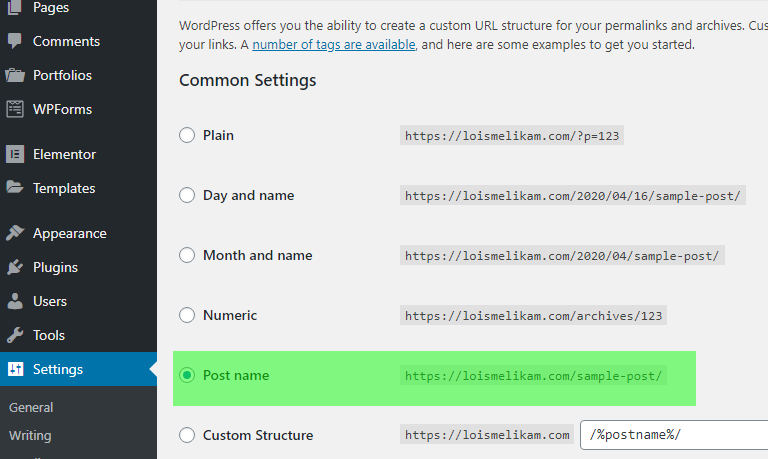
Take a look at mine in the image below.
Now its time to install a wordpress theme on your website.
How To Install A WordPress Theme
The function of the theme is that it controls the general look and appearance of your blog. It can also affect the SEO of your blog. So before you choose a theme, make sure you check the theme ratings, reviews, and downloads.
WordPress also has premium themes which you can easily purchase and use. And the beauty of using a premium theme is that it is much easier to customize. You simply edit the images and use your own website copy and boom your website is ready without the hassle of customizing and setting up a free theme.
To install a free WordPress theme… From your WordPress dashboard, navigate to Appearance, Theme >> Add new. In the search bar type Astra.
The Astra theme will pop up, click “Install”, after installing, click ” Activate “.
But if you don’t want the Astra theme, choose and install any theme of your choice from the available WordPress themes and start building your passive income hub.
I personally use and recommend the astra theme. It’s a free them and also have the paid version. But as a beginner it can be confusing choosing a free theme that will not hurt the SEO of your website and also serve you better.
But if you want to us a premium which is also fantastic even as a beginner, check out bluchic, they have great themes that you will love.
Sharing blog post is an essential part of making passive income from your website.
Blog posts can grow your readers interests, and also earn more income.
To create your first blog post, click on “Posts” Click on “Add New”.
Type the title of your blog post in the first box.
Write your blog post below the title.
After writing your blog post, click on the “publish” button at the top right corner.
Monetize Your Website
You can start monetizing your website with Google adsense or media.net. They are basic ad companies.
But you need to publish a few blog posts, share them on your social media accounts like facebook and pinterest so that you can get some pageviews.
To get traffic, go to pinterest and create a business account and start sharing your blog posts there.
I have a detailed blog post on how to create a pinterest business account to drive traffic to your website, even if you have 0 pageviews.
You can also find brands to work with on ultimate bundles as an affiliate.
After following this blog post, you should have your own awesome website that looks great and ready to make passive income.
It was such a long one but quite educative, so let me hear from you in the comment section, was it fun building your website following the steps in this guide?