Google Search Console is a must have tool for every website as it gives you an incredible amount of information. It helps you track how Google is indexing your site. You can improve your performance on Google Search by adding your site to Google Search console.
What Is Google Search Console?
Google offers several free tools like Google Analytics and Google Search Console to help you collect and analyze data of your website.
Google Search Console tools and reports help you measure your site’s Search traffic and performance, fix issues, and make your site shine in Google Search results.
It shows you how your site is doing and also how searchers see your site in the search result. You will get information on keywords and queries that brings traffic to your site. You can also see if Google can access your content.
How To Connect Google Search Console To Yoast SEO
With the Yoast SEO Plugin, you can easily add your website to Google Search Console. It just requires you to follow a few steps : First you need to sign up for a Google Search Console if you don’t have one already.
- Go to Google Search Console click on “Start Now”
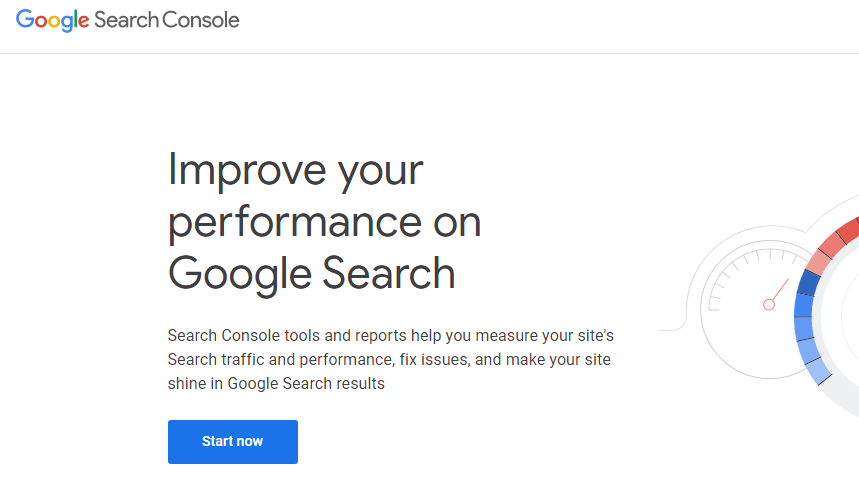
- To start with, select your property type. There are two types of property types the “domain”or “URL prefix”. Type in your domain name and click continue. Please make sure you enter your complete URL. For example, if your site is https://yourdomain.com/ it needs to be that exact URL. Don’t forget the / at the end of the URL. If your site uses WWW or is using HTTP you need to add properties for those as well. Google provides multiple ways of getting your site verified and they even suggest adding multiple ways because of security. If you are not sure what your site has, please speak with your host provider.
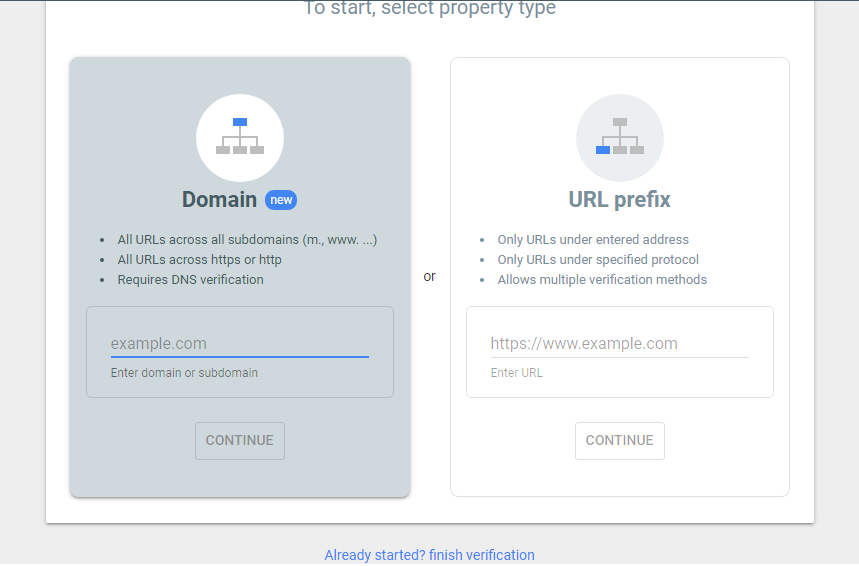
- Next, you will verify your site ownership by adding an HTML file at the backend of your site.
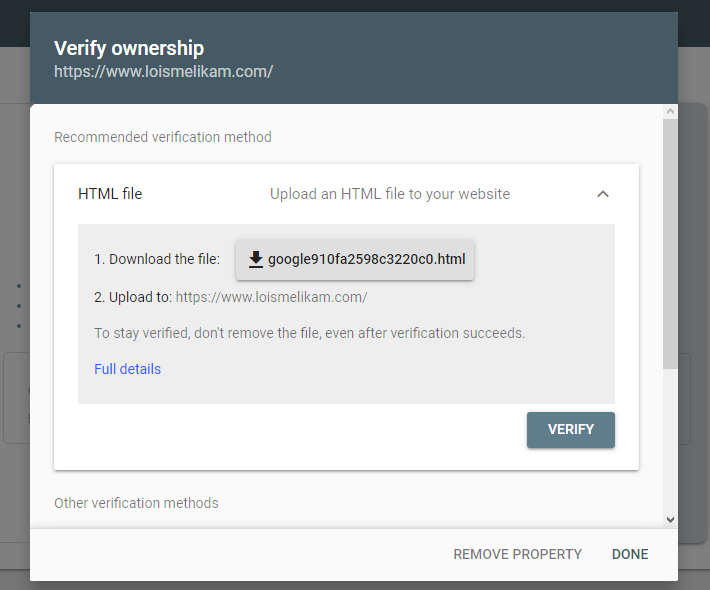
- Click the arrow next to HTML to expand the option. There are several ways to verify your site, but with the Yoast SEO Plugin, you only need to get the authorization code, so that you can paste it Yoast SEO.
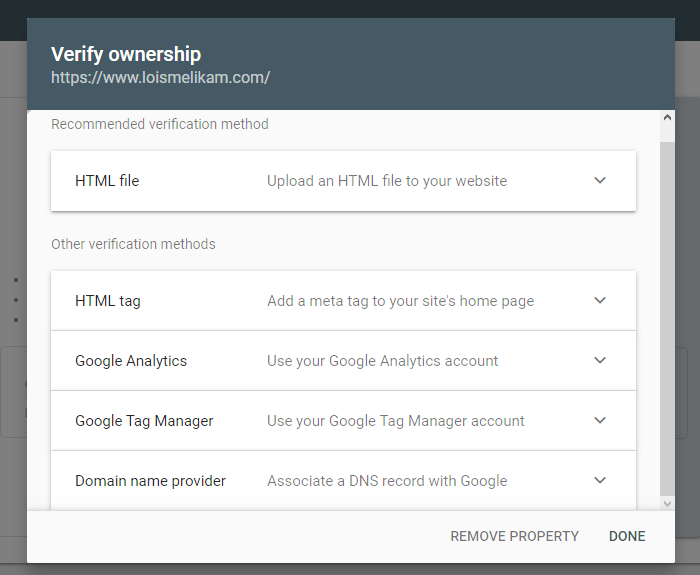
- Copy the meta tag. You can highlight the entire meta tag code and click on copy.
- Login to your WordPress website.
- Click on SEO
- Click on General, The ‘SEO’ settings will expand providing you with additional options. Click on ‘General’.
- Click on the “webmaster” tools tab. This page has all the fields to past the verification codes for the various webmaster tools.
- Paste the code in the Google field and click “save changes”.
- Go back to Google Search Console and click “verify”
Whoop, congratulations you have successfully added your website to Google Search Console.
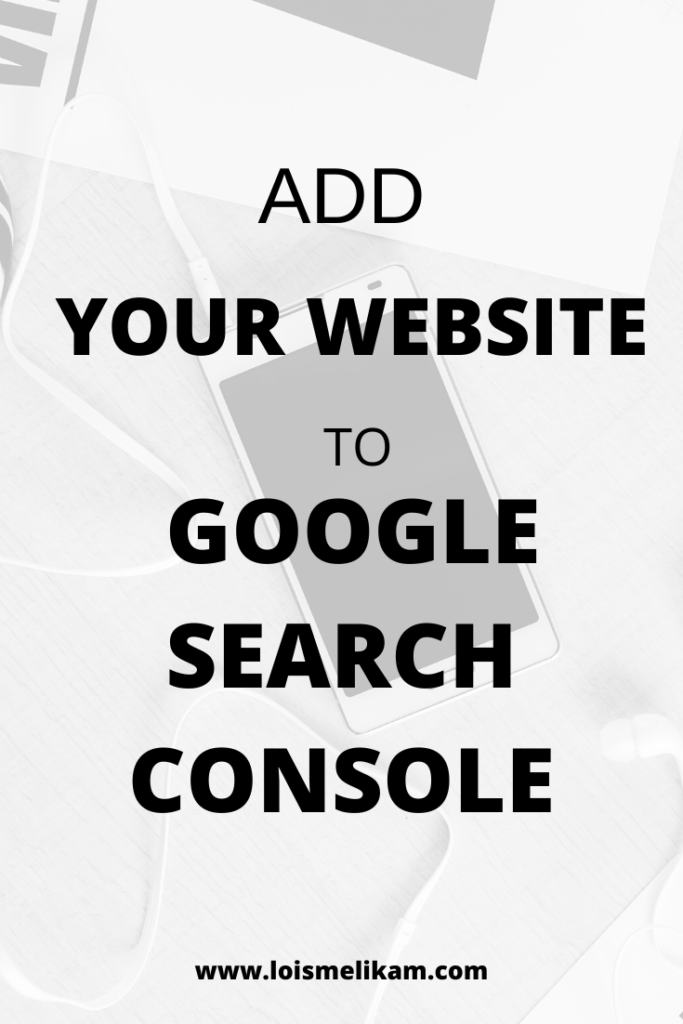
wow LOIS this was a really helpful article for blogger having basic issues in the search console. A similar kind of article that deals with many issues relating to search console are available in my blog
Google Search Console issues
Oh good to know you found this post helpful on how to add your website to Google Search Console